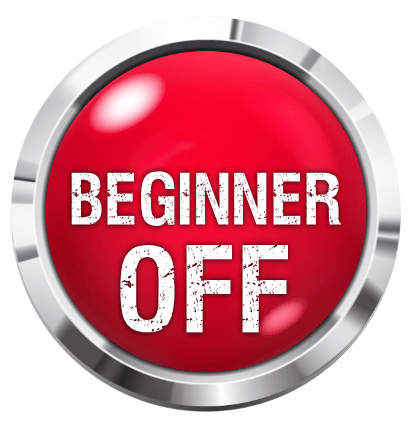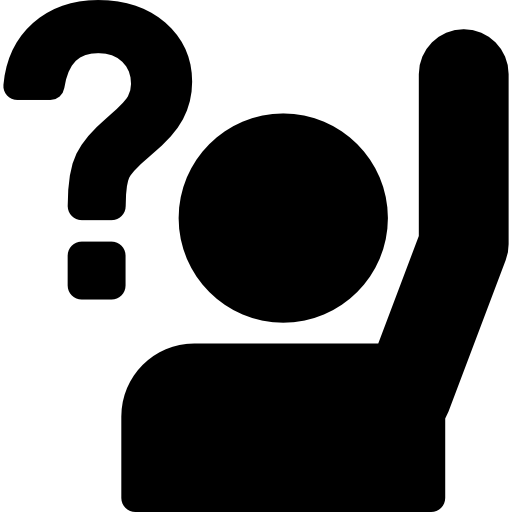More
- Fernando's "Programming"LEVEL 5A Fernando original utilizing the wah wah
- Blues With AccentLEVEL 4Play blues accent notes with concepts and techniques
- Fun With DelayLEVEL 4Delay using mostly add9 chords.
- Surfing With SatrianiLEVEL 3Joe Satriani style riff from his Surfing With The Alien era.
- Dealing With DistortionLEVEL 1This lesson focuses on playing power chords, muting, distortion and tone setup.
- Improvising With Rhythm BlocksLEVEL 6Using a combination of 16th and 16th triplet notes can add a very nice rhythm feel to your leads. This lesson should get you started!
- Riffing With Pedal NoteLEVEL 2Today we´ll have a tutorial on how to make a riff with the great heavy metal and hard rock resource, the pedal note.
- Outside PentatonicsLEVEL 5Our trusty pentatonics can deliver fresh 'n outside tones!
- Motown FunkLEVEL 4A Motown tune in the style of the great Funk Brothers over a re-harmonised Blues progression with a Robben Ford style Solo at the end.
Feedback
 Bogdan Radovic29th April 2015THANK YOU!!! Do you know where I can find any free extreme metal midi files? Also, do you know if I can use Toontrack's midi products on other vsti's besides those built by toontrack?
Bogdan Radovic29th April 2015THANK YOU!!! Do you know where I can find any free extreme metal midi files? Also, do you know if I can use Toontrack's midi products on other vsti's besides those built by toontrack?
You're welcome!
I think that you should be able to use Toontrack's midi grooves with other drum VSTi's. For example, I've been using Toontrack midi files with Steven Slate Drums. In the worst case scenario, you'd need to move certain drum element hits to different part of the kit in case for example that kick drum is not mapped to the correct note triggering Addictive Drums 2 as an example.
Check out this free drum grooves package from Groove Monkee : link. Some more free groves gravitating towards metal: link. Here is the free collection of metal grooves for addictive drums: link.
Toontrack has some payware drum grooves in the metal genre: http://www.toontrack.com/midi-packs/clashchords29th April 2015
THANK YOU!!! Do you know where I can find any free extreme metal midi files? Also, do you know if I can use Toontrack's midi products on other vsti's besides those built by toontrack?
 Bogdan Radovic23rd March 2015Thanks a lot Bogdan! This is very useful! :-)
Bogdan Radovic23rd March 2015Thanks a lot Bogdan! This is very useful! :-)
Thank you MrUK for checking out the lesson!
Please send me any questions you might have. MrUK23rd March 2015
MrUK23rd March 2015Thanks a lot Bogdan! This is very useful! :-)
 Bogdan Radovic14th March 2015
Bogdan Radovic14th March 2015Thanks a lot for feedback norules, it really means a lot to me!
 I'm really glad that you find this lesson useful and thanks for topic suggestions. This one was fun to make for me and I also learned some tricks along the way, there will be more of these for sure! Any topic suggestions are always welcome and highly appreciated!
I'm really glad that you find this lesson useful and thanks for topic suggestions. This one was fun to make for me and I also learned some tricks along the way, there will be more of these for sure! Any topic suggestions are always welcome and highly appreciated!norules14th March 2015
this is one of the best lessons ive seen. unfortunately i could of done with it 2 years ago as ive spent most of that time teaching it to myself. its amazzing the amount oof knowledge that can be explained in such a few short videos. i would love to see more lessons like this on production as well some on the use of effects and equipment.this is a really well explained lesson as well!
 Bogdan Radovic14th March 2015
Bogdan Radovic14th March 2015Thanks Hajduk & Kristofer! I had a lot of fun making this one. Hope it will be useful
 If anyone has any questions about drums programming, please feel free to post them here and I'll do my best to answer them.
If anyone has any questions about drums programming, please feel free to post them here and I'll do my best to answer them. Kristofer Dahl13th March 2015
Kristofer Dahl13th March 2015Wow this one could be a revelation for people, AND it only uses easily accessible software. I found the midi map info really useful as well, I haven't used that so far.
 Hajduk13th March 2015
Hajduk13th March 2015Thanks Bogdan this is great
 Really need to get to know and understand this.
Really need to get to know and understand this.
- Total views: 0
- Member views: 0
- Guest views: 0
- Lesson
- My notes
HI GMC!
In this lesson I'll show you basics of programing drums using your audio recording software and VST drum instrument.
This tutorial uses Reaper (audio recording software) and Addictive Drums 2 (drums virtual instrument). Both are available as trial and demo versions, install them to follow the tutorial step-by-step.
You should also be able to replicate the steps in the tutorial, with slight variations, in any other audio recording software (such as Cubase, Nuendo etc) and by using any other virtual drums instrument (such as EZdrummer, Superior Drummer etc).
This lesson will show you :
- How to setup a track and connect it with virtual drums instrument
- How midi editor (piano roll) view looks like and how it functions
- How to program a simple drum beat from scratch
- Practical tips on programing drums based on my personal experience
Programing drums can be seen as intimidating task at first, but I assure you that it is not that difficult. On contrary, it can be a pretty smooth and fun process once you get the hang of it. I'm hoping this lesson will inspire you to start programing drums for your own songs, backing tracks and projects.
Please leave me your questions in the lesson feedback section and I'll be glad to guide you through the process of getting setup and programing your first drum tracks. I know that software and computer stuff doesn't always work "out of the box" so don't hesitate to message me if you need any help.
Jump to start: Home or `s` , you can also click/tap the lesson part again (the numbers above player)
Go to next part: PageUP or End.
Volume: ArrowUp / ArrowDown keys
Go to any part: Number keys (combinations also possible)
Pause or play: `k` or space key
Fullscreen: `f`, esc to close
Increase / decrease speed : `+` or `-`